⚡Cycle AI
Cycle use AI at different stage during the product process, you will find here everything you need to know about the AI logic.
Table of content
Introduction
Cycle automatically processes and categorizes your feedback. It will suggest potentiel quotes from your incoming feedback and link them to your request types.
At any moment, you can verify what the AI did and update it directly or afterward, we store what we call an AI TAG which indicates your if an element was created by a human or the AI. That insure you are in control of your data.
The AI is tailored to YOU. It takes into account:
The product description, who explain your value proposition from a product perspective. See recommendations below.
You product areas, they represent the way you segment your product in different areas.
Your request types: what are you looking for? Feature requests, bugs, Problems, Competitor insights, etc. See recommendations below.
This setup applies whether you manually extract quotes from feedback or use our autopilot mode (which extracts quotes automatically).
Lastly, we’ve added a calibration phase when you’re new to Cycle. This critical step teaches the AI your way of working—what constitutes a good quote, appropriate links, your naming style, and more. We believe tools that promise instant results are often not custom-tailored, and the outcomes will suffer. More on this in this article.

AI modes
Autopilot: to automatically run AI on all incoming pieces of feedback. You can define it source by source and whether you automatically validate all suggestions.
Manual: the AI does not run automatically, but in each piece of feedback you can run it to get AI suggestions.
More information below.
High-level logic
We search for relevant quotes based on your insight types.
For each quote found, the AI goes through three successive semantic searches. That way, we're sure to find the right match (if there's one):
If the quote semantically matches any existing Feature/Bug, we link it to that doc
If no link is found, we check among existing quotes that are already linked for a close match. If there’s a clear winner, we link the quote to that feature
If still unmatched, we generate a temporary AI Feature title and compare it semantically with existing features. If there is a clear winner, we link that feature.
If none of these conditions are met, we'll suggest the best potential matches in the recommendations. NB: If you’ve enabled it, the AI can create a new Feature in this case
We only link quotes to Features when we’re certain. If not, and if creating new Features isn’t permitted, you’ll receive suggested quotes along with suggested documents to link them to.

3 AI states
Transparency is key, which is why we’ve implemented AI tags. For every quote, you’ll see at a glance whether it was user-created, AI-generated and whether it’s verified. This gives you control, allowing you to easily review all AI work.
You have 3 possible insight states:
User-generated (like before)
AI-generated, user not (yet) verified
AI-generated, user-verified

We'll explain below all the nuances and customization you can do. Here is already a high-level picture of the entire flow.

Autopilot
When you have dozens of product feedback submissions every day, it's just not possible to read them all, map them to your roadmap, update your PRDs, and close the loop with each stakeholder. You need an assistant. Meet Cycle Autopilot, your new feedback pal.
When on autopilot, you can define levels of automation for each source:
Extract quotes: Find quotes but don’t link them
Categorize: Find quotes and link them to Features, Bugs, etc
Create feature: Allow the AI to create new documents if necessary
Mark processed to be fully on autopilot: Automatically validate AI suggestions and mark feedback as processed

AI can save you hours every week, but we also know AI is not perfect. That's why we embraced the "AI-generated, user-verified" philosophy. In short, trust the feedback autopilot, but verify. For this, you have an AI tag as we explained in the introduction.
NB: Our recommendation is to wait until your AI is correctly fine-tuned before enabling "Create insight" or "Mark processed". In this way, you'll still see suggestions for new features in your AI-suggested insights but the AI will never create new ones without your consent.
Manual trigger for AI processing (Find insights)
Go into your inbox and open a (long) feedback. At the bottom of each feedback, you’ll find a floating “Extract Quotes” button. Click it to launch AI-powered processing. Results will appear in the “Summary of Quotes” section.

You'll be presented with a list of insights that you can select/unselect. ✅
Want to adapt the wording? Do it. 📝
You'll get AI suggestions to help you map the quotes! The feature doesn’t exist yet? The AI will suggest a name for this new feature that you can validate in 1 click.
Review suggested quotes in context with one of those two options:
1 - Bulk review
Click “X quotes to verify” to review all quotes at once. Scroll through the content on the left if needed and validate quotes on the right.

2 - Individual review
Open the toggle to verify/discard quotes one by one.

Looks all good? Perfect, then you can just confirm and watch insights magically appear on the right.👌
Verified quotes will appear on the right, showing linked features and the number of related quotes.
When you process very long docs such as full user research notes & long call transcripts, don't wait around. When you click on “Extract quotes insights," you'll get a notification in the bottom right corner. It'll keep you posted on the processing status and notify you when you can review the suggested quotes. In the meantime feel free do so something else in the app.
Prefer manual processing? Simply highlight text and click “Add quote.”

Generate a product summary
Transform long feedback into a crisp summary with a click!

NB: This summary is automatically generated when enabled in your AI settings (e.g., Intercom & Meetings).
All capabilities

AI customization
You can fine-tune your AI with specific context, including your company name and product description to get better results, unique for your situation.
Make sure to update your product description in your Settings > General.
Have a look at our own product description, where we include: product explanation, user persona, competitor and glossary used by our customers when they give us feedback.

Autopilot Loader
Want to open a feedback doc for which your autopilot is still in progress?
You'll see the autopilot process your feedback in real-time with a cool loader.

Automatic link
When you want to update the Feature linked to that insight, we'll not show you only the closest semantic Feature but will provide you with a list of closely related recommendations.
When the similarity score is high, we instantly match the perfect feature. If not, we guide you through our handpicked recommendations to help you choose!

When looking for existing features to match with your customer quotes, Cycle's AI will take into account the quotes already linked to your existing features in the matching process.
That way, if a quote doesn't mention any word from a feature's title but does mention words that match other quotes already linked to the feature, then the similarity score will be high as it should be.
The more you extract and categorize quotes, the better the AI becomes. It's a virtuous... cycle!

When it doesn't find any existing feature relevant for matching, we'll suggest creating a new feature, improvement or problem – using your own writing conventions.
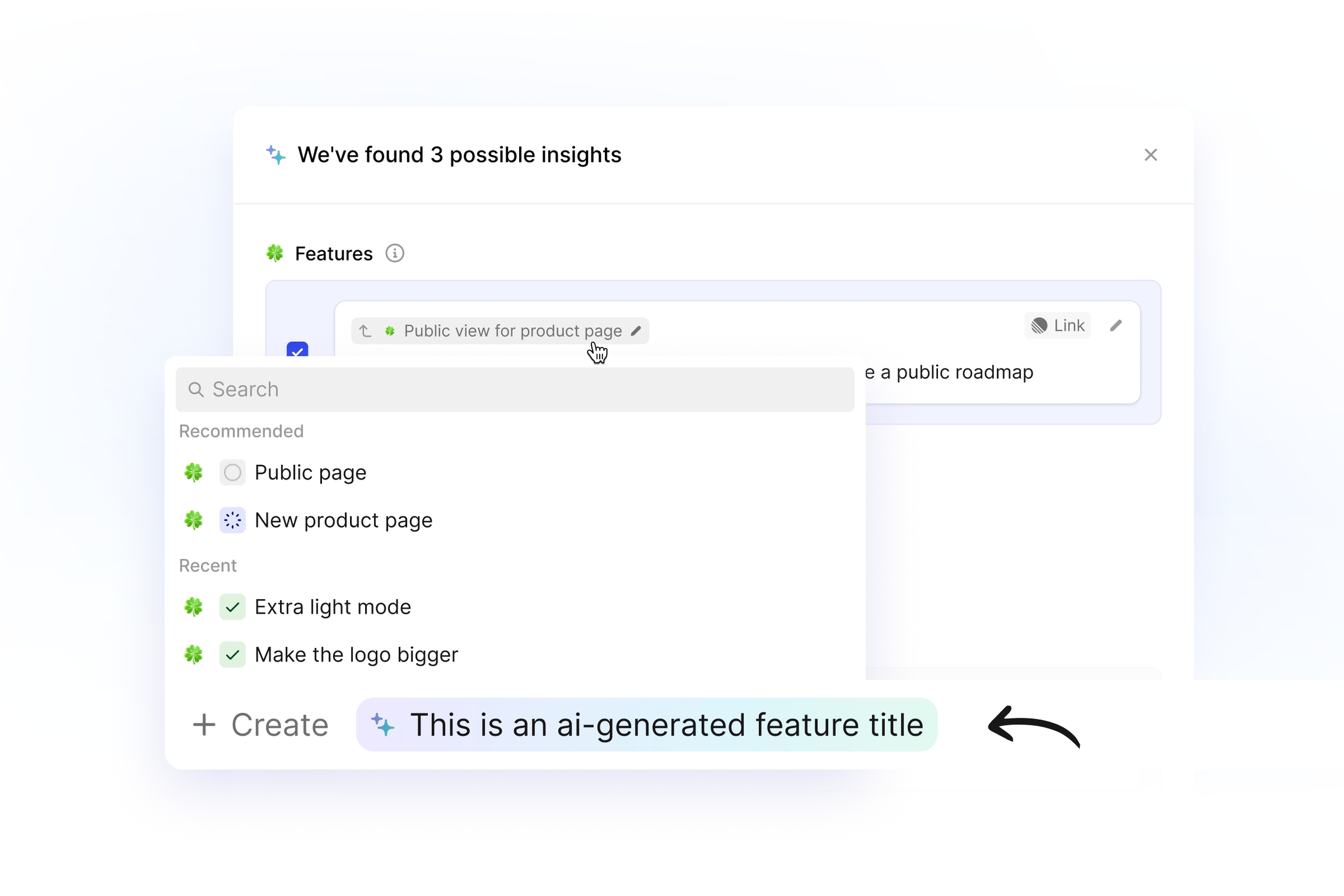
Multilingual support for AI categorization 🌍
If your customer quotes are in French or Chinese but your features are in English, it's no longer a problem. Cycle's AI will semantically match quotes to features even if they're not in the same language.

AI-generated feature titles
From now on, AI-generated features will match your naming style according to the five latest features you created in your workspace – feature category by feature category. You probably don't write your problem titles the same way you write your feature, improvement or bug titles. Now Cycle's AI will take this into account and generate titles that make sense based on your style for each category.
Also, this ensures that as your naming conventions evolve, so does our AI, keeping your titles consistent.
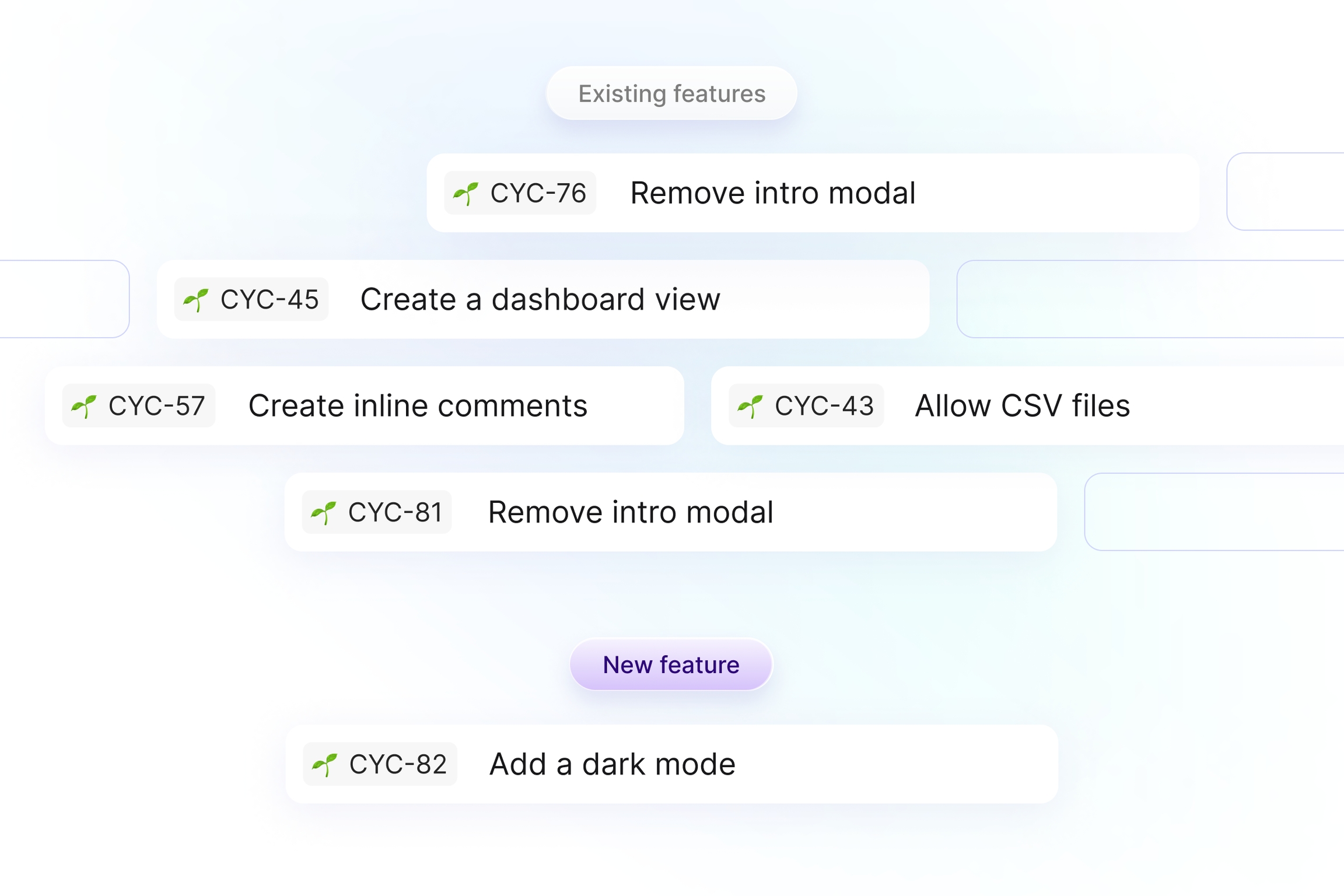
Preferred Language
For those receiving feedback in various languages, you can now define the output language of our AI.
This works for:
New feature titles
Rephrased quotes
Product summaries
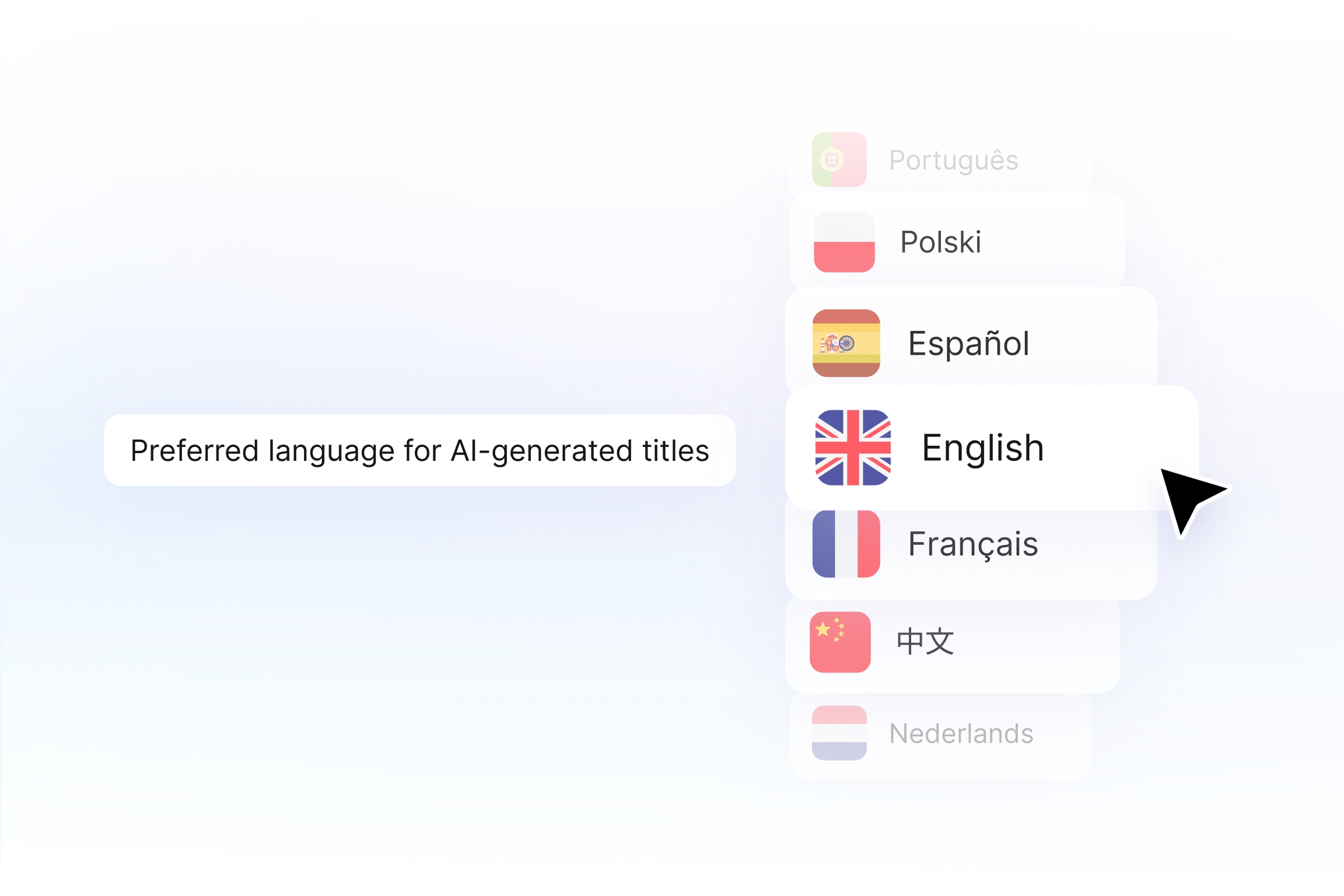
Robustness
Sometimes, LLMs are down. But your feedback autopilot still needs to run. So we now automatically switch from one model to the other in case there's an error. That way, your AI requests get done in a consistent way.
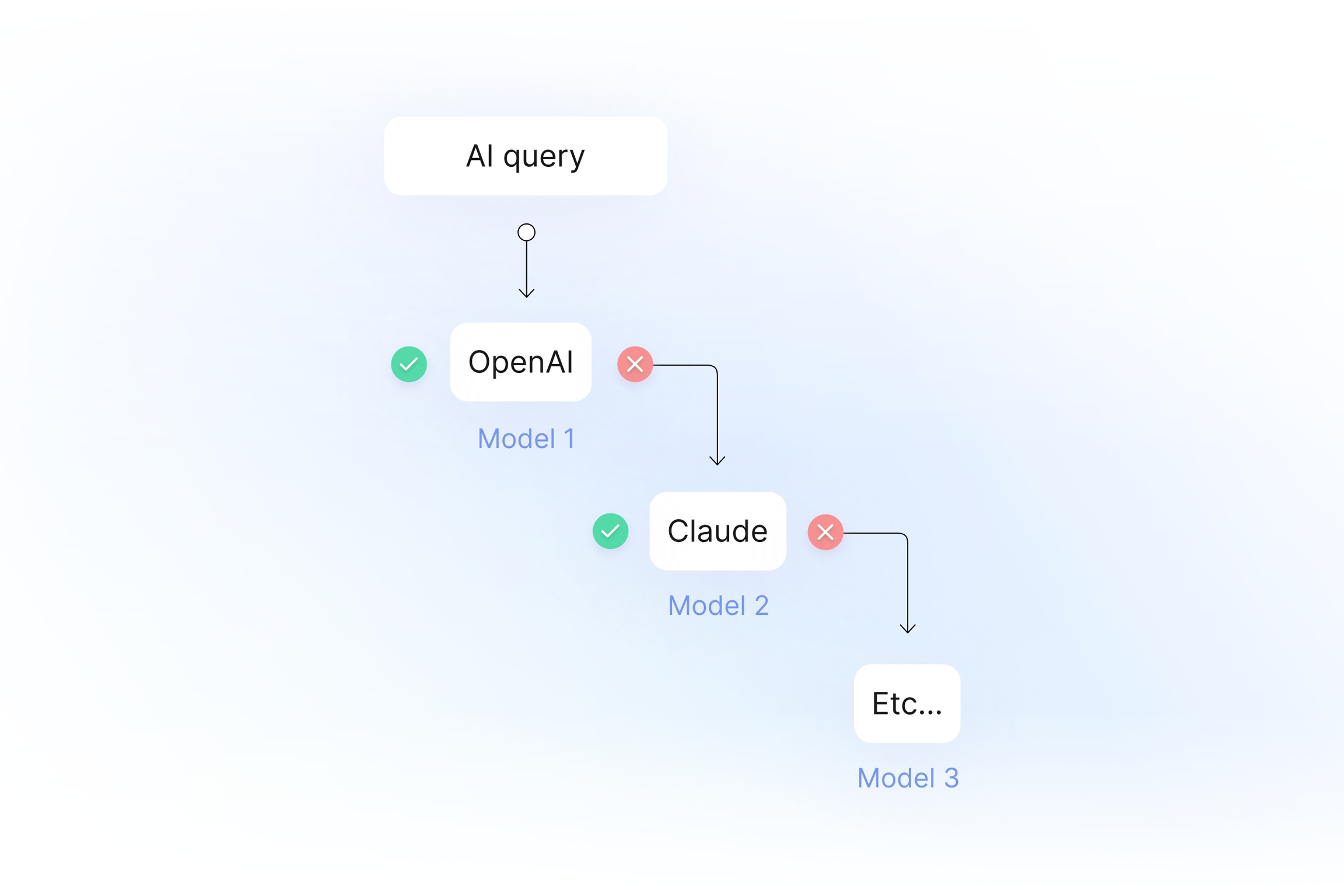
To further enhance robustness, we've also introduced a retry mechanism. If an error or wrong format is provided by the LLM, the prompt will be retried to ensure reliability.
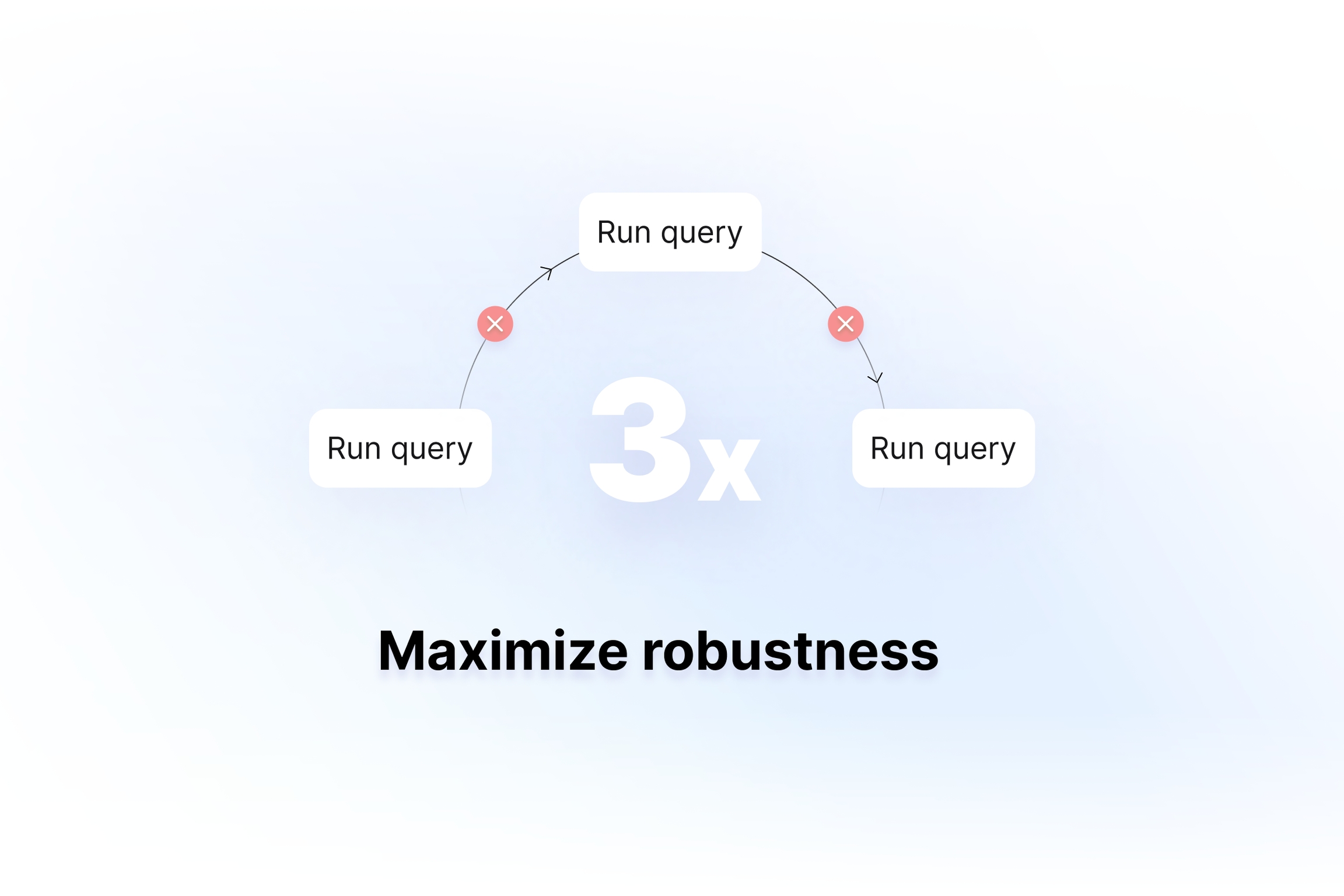
AI on forms
Previously, long form questions could be misinterpreted by the AI, leading to out-of-context quotes.
The AI now understands both questions and answers, capturing quotes with the full context to more accurately reflect the user's real sentiment.

Best practice examples
Product Description
Here is a best practice example.
Here is a prompt you can use in Chatgpt to get a first draft of your own.
Insight type description
We recommend having as few insight types as possible (never above 5). To calibrate the AI in the first weeks, we recommend having 1 insight type, with a maximum of 3.
Here are our recommendations for the most frequent insight types.
Feature: A high-level product initiative. It's a broad, strategic effort that gathers user feedback and supports the company’s value proposition, later broken down by product managers into prioritized user stories.
Problem: An issue, challenge or miscomprehension identified by users or through analysis. It is usually quite broad and not framed in terms of solution.
Bug: Unexpected software issue or error.
Improvement: Refinements or enhancements to existing features or processes that increase value, efficiency, or user satisfaction.
Kudo: Positive feedback on the product or the company
Insights (only when user research is the main use case): A fundamental understanding derived from user feedback or research, capturing a key truth about user behaviors, motivations, or pain points. It offers actionable guidance for shaping future features, design decisions, or product strategies, helping to align the product roadmap with real user needs.
Last updated
Was this helpful?